New Google My Business
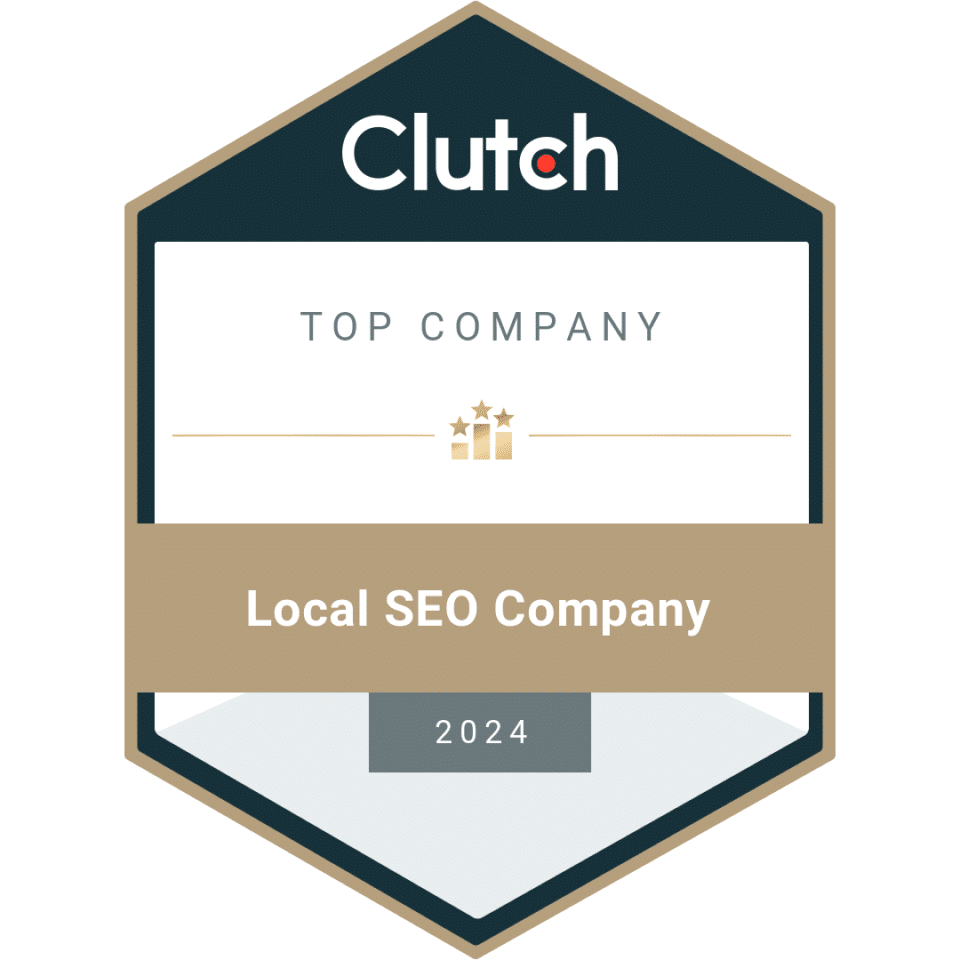
Clutch Top Company - Local SEO Company 2024

Certified Digital Marketing Strategist
Clutch Top Women Owned Web Design Company - 2024
Expertise.com Best Web Designers in Raleigh 2024 Badge
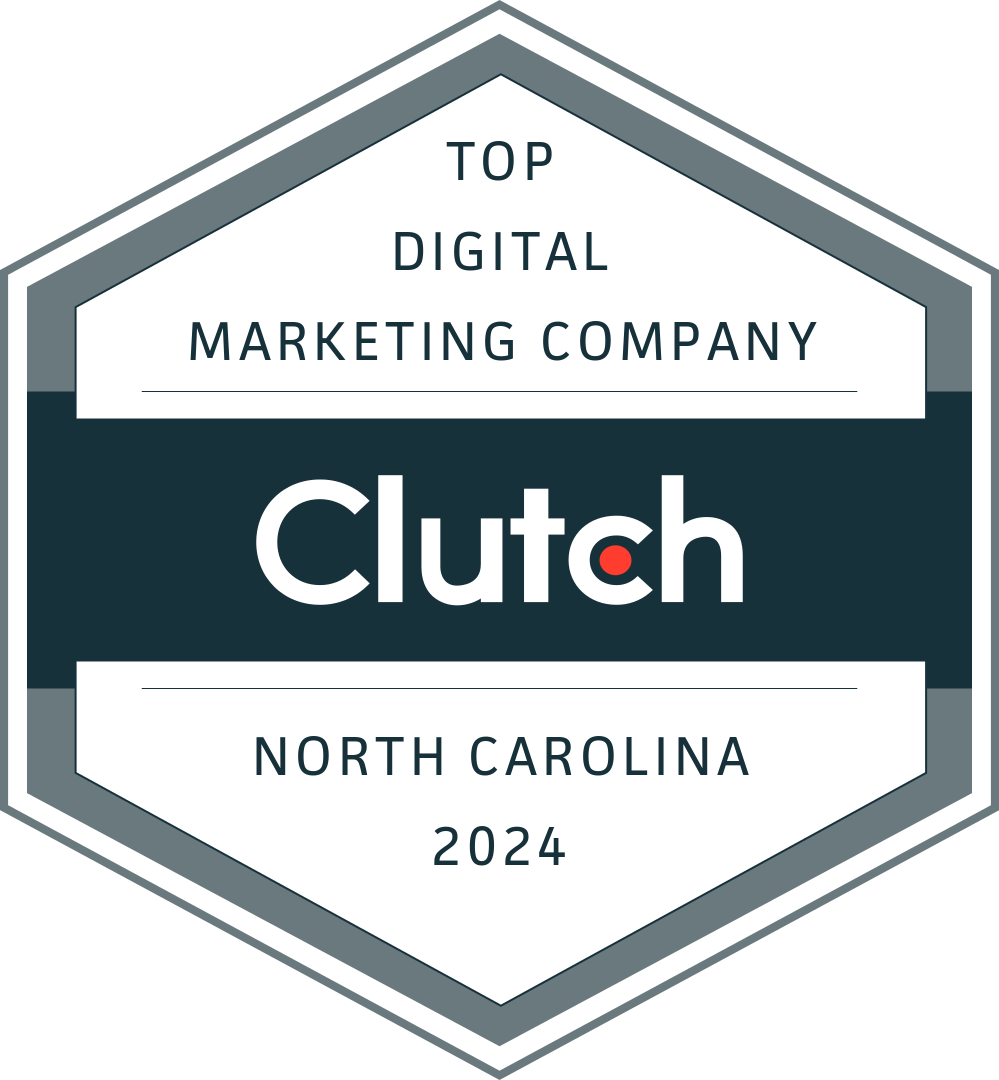
Top Digital Marketing Company - Clutch - North Carolina 2024
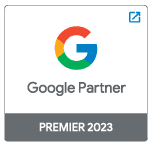
Google Partner Premier 2023
For quite some time since the introduction of Google+ Local, managing local listings and content across Google properties has confused just about everybody. Now Google has launched a new platform they call Google My Business.
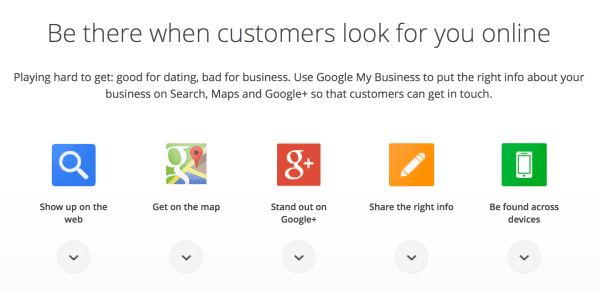
The core idea is to make it “easier than ever to update business information across Google Search, Maps and Google+.” Google is trying to streamline the process of managing local business info, reviews and social interactions. Google calls it “a free and easy way to find and connect with your people, wherever you are” (see video below).
Existing Google Places and Google+ Pages users will be “automatically upgraded to Google My Business.”
Making Life Easier?
Google My Business is Google’s new unified interface designed to make life easier for local businesses as well as brands to be better found within Google. It’s a big, huge change. Our visual tour below is designed to give you an overview.
Getting Started
Google’s main entry point for those wanting to use Google My Business is here, where you’re greeted by this page:
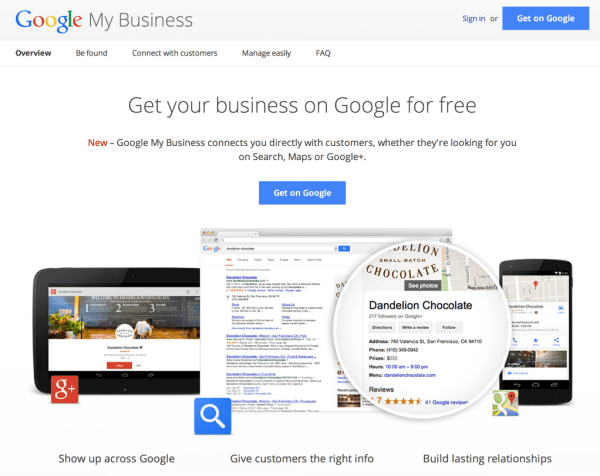
New, Existing Or Non-Local Business?
The “Get on Google” buttons are most prominent, and you can use those rather than “Sign in” even if you already have a Google Account (one is required for Google My Business). Doing this will take you to Google Maps:
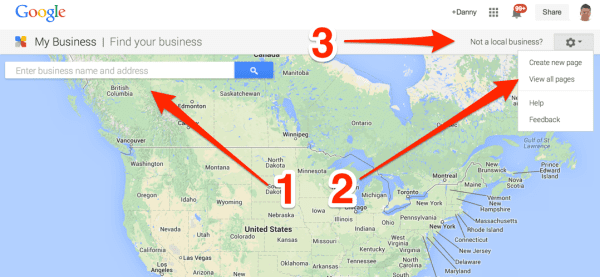
If you’re trying to quickly find a business that Google knows about, but which you might not have claimed to manage on Google, using the search box as indicated by the arrow marked 1 is a fast option. That will list various businesses matching your search term, where you can then select to claim as your own, and then move to manage.
The second arrow is for those who already have Google Accounts. It allows you to quickly create a page or get to any existing Google+ pages you have for businesses already.
The third arrow is for non-local businesses that want to get started using the system.
You can also see how this is reflected if you choose any of the “create new page” options:
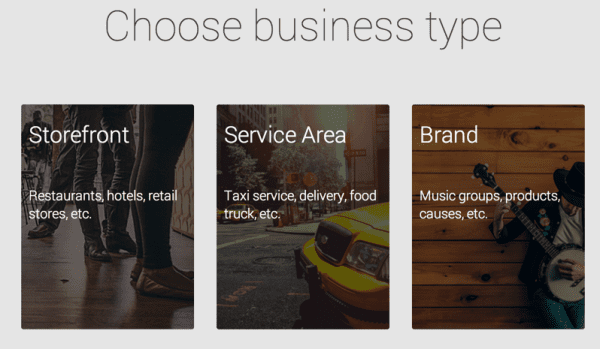
The Storefront and Service Area options send people to the map to find an existing local business. The Brand option routes people to creating non-local Google+ pages.
Creating The New Local Page
For local businesses, as said, you need to find any existing listing to claim it. There is an option where you can just enter an address, and if there is no business listed for that address, you can make a new one. Here’s how it looks when dealing with an existing location:
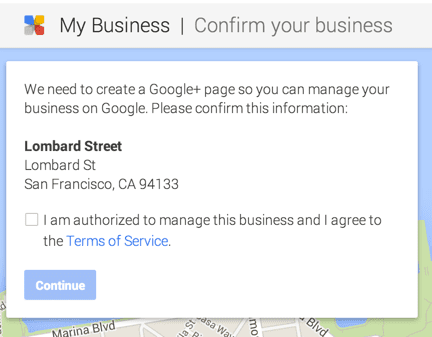
You’ll have to agree you’re authorized to manage things for this business, and you’ll also be told a verification notice will be sent:
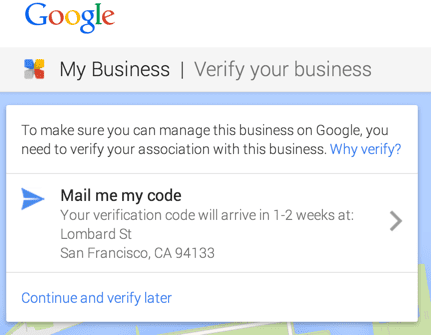
After that, the heart of what Google My Business is all about becomes apparent. You get a new page that helps unify various metrics and options about how your business is listed with Google. It starts with a little intro and an offer of a guided tour, helpful for local businesses that need a helping hand:
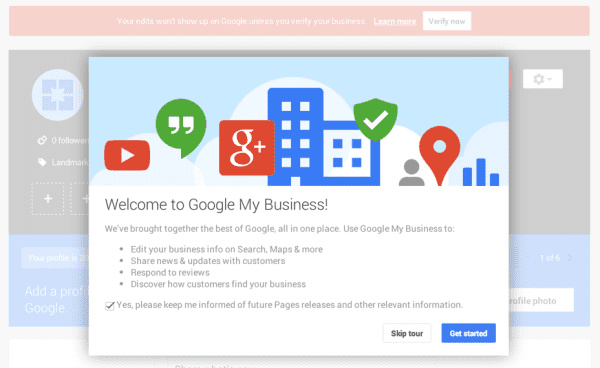
Then you get a profile page to build on:
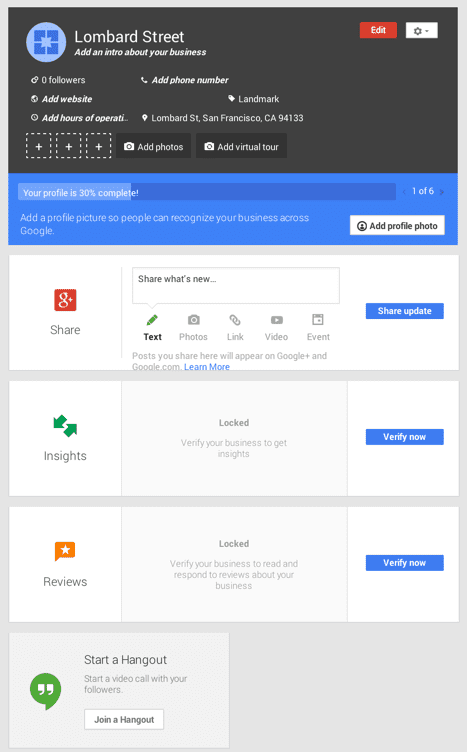
One of the very nice things for any business is how Google helps you easily spot reviews via this page.
Dealing With Existing Pages & Businesses
If you already have existing pages, you’ll be taken to your Google+ Dashboard where they are listed:
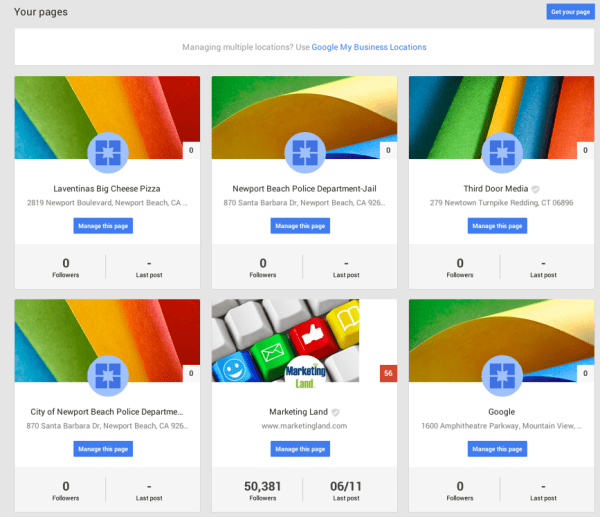
From there, when you select a page, you’ll be able to manage its profile as illustrated in the profile shown above.


